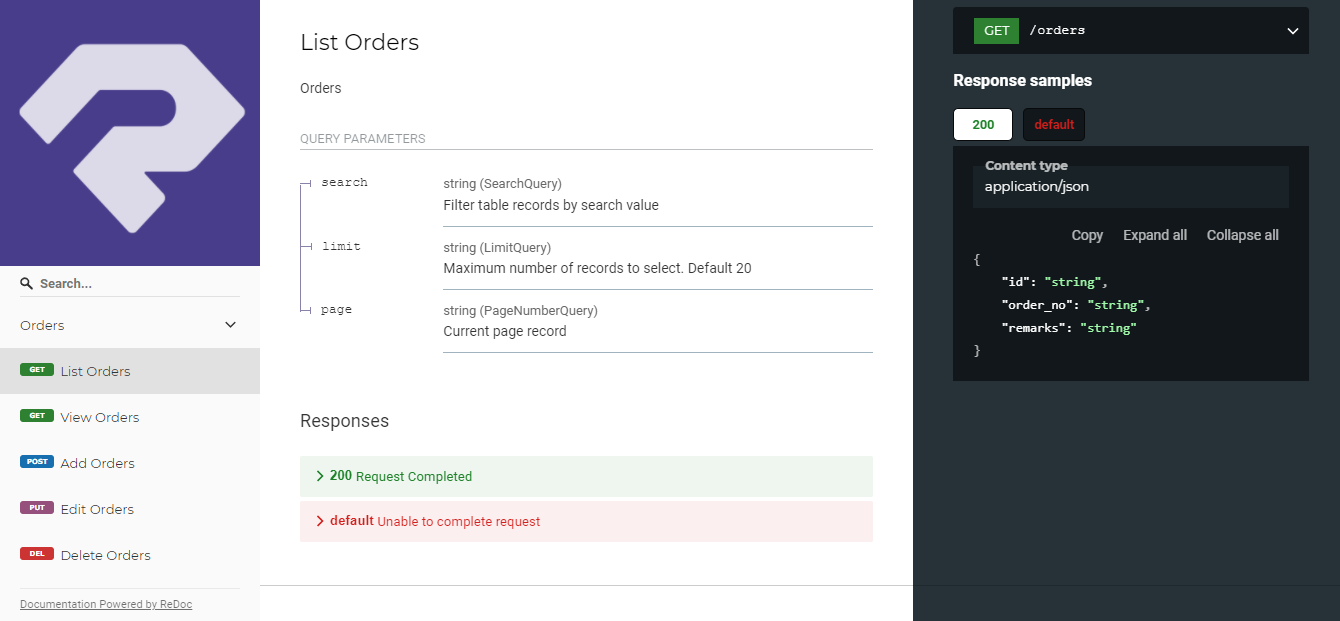¶ Publish Project
Guide for publishing the project.
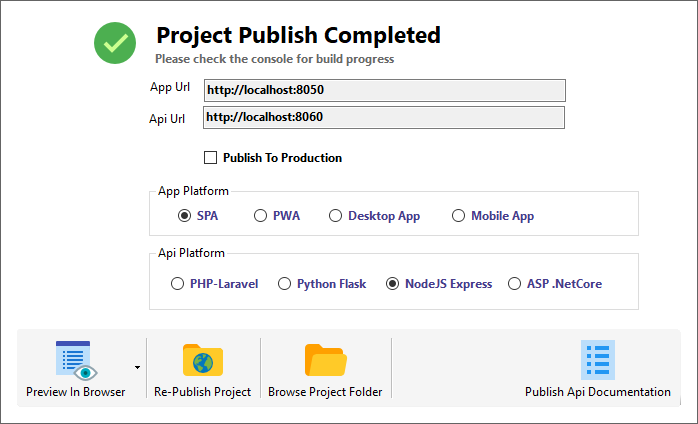
¶ Test Project
To test the project you created, you can just click directly the Publish tab and it will automatically generate necessary files to run your program.

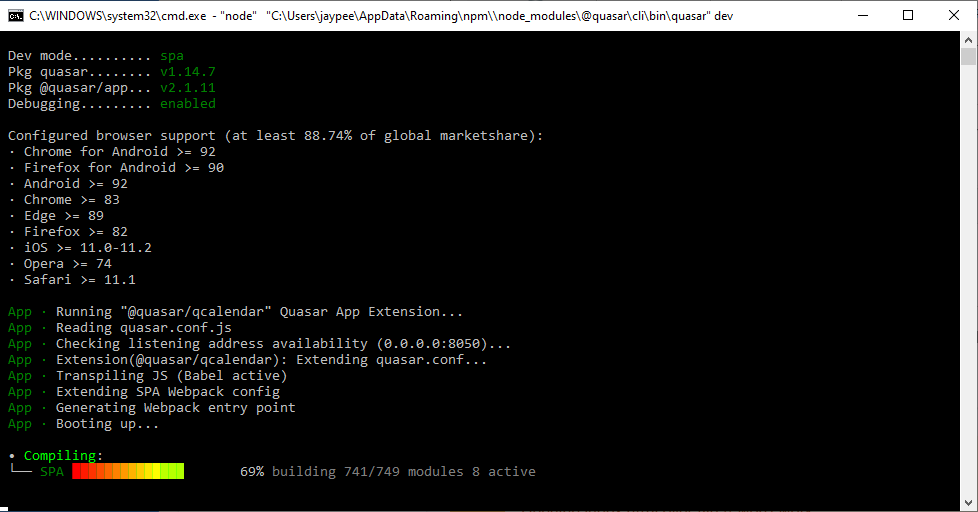
It will generate two folders in your root project directory i.e backend and frontend.
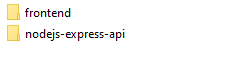
¶ Publish To Production
Tick the publish to production checkbox to generate the final build of your project.
- It will create
distfolder underfrontend. - Inside dist folder is another folder that holds what platform it is intended for.
Tip:
Built files are meant to be served over an HTTP server
Opening index.html over file:// won’t work
Tip:
You can use"$ quasar serve"command to create a web server, both for testing or production. Type"$ quasar serve -h"for parameters.
Tip:
Also, an npm script (usually named “start”) can be added for deployment environments. If you’re using Vue Router “history” mode, don’t forget to specify the"--history"parameter:
"$ quasar serve --history"
¶ App Platform
You can choose different platform below without touching the source code:
- SPA(default)
- PWA
- Desktop App (via Electron)
- Mobile App (via Cordova)
¶ Api Platform
Api Platform is a backend of your project that responsible in communicating with your database.
A good thing in RadSystems is same with the App Platform you can just switch which Api platform you want to create on the fly.
- PHP-Laravel
- Python Flask
- NodeJS Express
- ASP.Net Core
¶ Preview in Browser
Clicking this button will open your app in a browser.
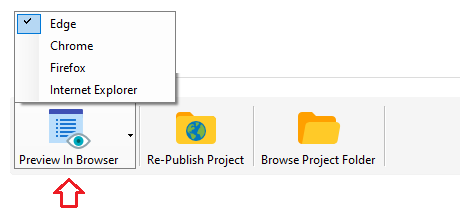
¶ Re-Publish Project
Clicking this button will re-publish your project.
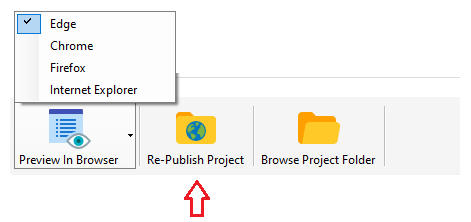
¶ Browse Project Folder
Clicking this button will open your project directory.
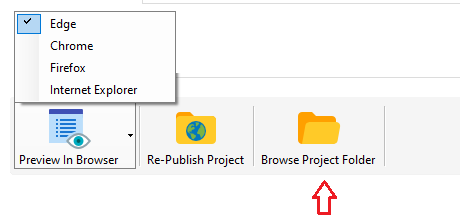
¶ Publish API Documentation
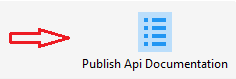
This will generate a documentation of your API.
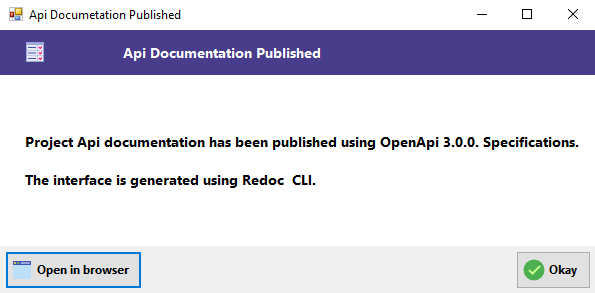
API documentation will be save at the root directory of your project.
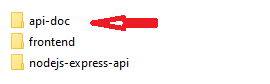
Clicking Open in browser to view the documentation.